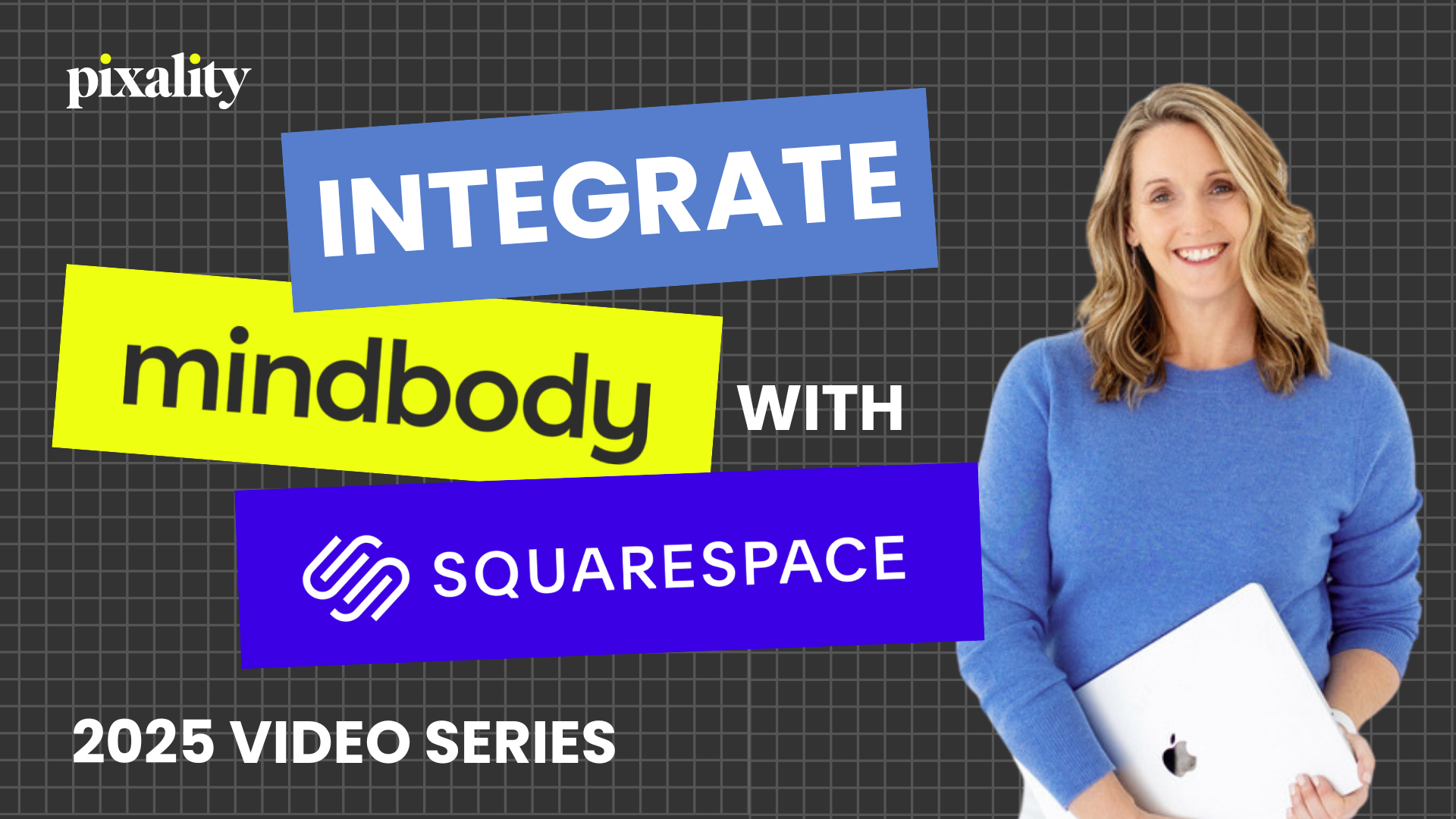The Complete Guide to Integrating Mindbody with your Squarespace Website (2025 Tutorials)
Making time for fitness isn’t always easy—your clients are juggling work, family, and full calendars. That’s why it’s so important that signing up for your classes is quick, easy, and seamless.
If your studio uses Mindbody for scheduling, you can integrate those tools directly into your Squarespace website using Branded Web tools widgets. This powerful integration adds booking and purchasing functionality right to your site, so clients can view your offerings, schedule appointments, book classes, and make purchases without ever leaving your website.
Mindbody’s Branded Web tools (formerly called Healcode) let you embed your class schedule, appointment booking, event registration, and even “Buy Now” buttons directly onto your Squarespace pages. The result? Less friction, more sign-ups, and a smoother client experience.
This updated 2025 guide will walk you step-by-step through how to set up your Branded Web account and add the most popular Mindbody widgets to your Squarespace 7.1 website. Fully refreshed in July 2025 to reflect updates to Mindbody’s Branded Web tools and Squarespace’s Fluid Engine, this guide will help you integrate Mindbody with Squarespace the right way—whether you’re launching a brand-new studio or streamlining your current site.
Table of Contents
Add the Enrollments Widget for Workshops + Events to Your Squarespace 7.1 Website
Add a Mindbody Login/Register Link to Site Navigation in Squarespace 7.1
Install the Mindbody Messenger AI Chat Widget in Squarespace
⚠️ Note: This is a beginners guide to integrating your Mindbody account with your Squarespace website. If you already have widgets and links in place and are having issues, check out my companion post about troubleshooting mindbody squarespace integrations here.
Looking to hire a fitness or yoga website designer instead?
If you'd rather hand off the tech, I’ve helped hundreds of fitness and yoga studios launch beautiful, easy-to-manage Squarespace websites that fully integrate with Mindbody.
See examples of Squarespace + Mindbody websites we’ve built »
How to Integrate Mindbody with Squarespace (2025 Update)
Does Mindbody Integrate with Squarespace?
Wondering if Mindbody and Squarespace actually work together? And how that all works? In this video, I explain what’s possible with the Branded Web tools and how they work with Squarespace. If you’re considering this combo for your studio website, start here.
Login to Branded Web at https://brandedweb.mindbodyonline.com/manager/
Should You Upgrade to the new 2025 Mindbody Widgets? + Why Some Studio owners are Choosing to Keep the Old Ones
Mindbody recently rolled out updated widget options for 2025—but are they right for your studio? This quick walkthrough covers what’s new, what’s missing, and how to swap them on your Squarespace website.
How to Add a Mindbody Class Schedule to Your Squarespace Website
Make it easy for your clients to view and register for classes directly on your website. This tutorial walks through how to add your Mindbody class schedule to any page in Squarespace—no advanced tech skills required.
How to Add a Mindbody Appointment Booking Widget to Squarespace
If you offer private sessions or one-on-one services, the Mindbody Appointments widget makes it simple for clients to book with you online. In this video, I’ll show you how to embed it into your Squarespace site.
How to Add a Mindbody Enrollments Widget to Your Squarespace Site
Hosting a retreat, workshop, or Teacher Training? This quick tutorial shows how to embed Mindbody’s Events widget on your Squarespace website so your clients can browse upcoming events and sign up with ease.
How to Add Mindbody 'Buy Now' Buttons to Squarespace
“Buy Now” buttons give your clients a quick path to purchase memberships, passes, and intro offers. This video shows how to pull the right links from Mindbody and add them to to your Squarespace website using code blocks. I also provide the custom code needed to make them look like buttons.
To center your links in the code block:
<center>
paste your mindbody code here
</center>Copy/Paste into Website / Pages / Custom Code / Custom CSS:
//Pricing links to look like buttons (Code by Beatriz Caraballo for Pixality Design)//
.healcode-link {background: #A5CF2D;border: solid 0px #a5cf2d;border-radius: 5px;color: #fff;display: inline-block;font-size: 15px;font-weight: 700;letter-spacing: .15em;padding: 16px 30px;text-transform: uppercase;&:hover {background: #2b2b2b;border-color: #2b2b2b;color: #fff;}}//To style ALL links//.healcode-link//"Buy Now" button selector//.healcode-pricing-option-text-link//Contract button selector//.healcode-contract-text-link//Gift card button selector//.healcode-gift-card-text-linkHow to Add a Mindbody Login/Register Link to Squarespace Navigation
Want to give your clients direct access to their Mindbody account from your website? Here’s how to add a login/register (aka “My Account”) link to your top navigation bar in Squarespace 7.1.
Add to Website / Pages / Custom Code / Code Injection Header
<script src="https://widgets.mindbodyonline.com/javascripts/healcode.js" type="text/javascript"></script>Add to Website / Pages / Custom Code / Code Injection Footer
Be sure to replace my placeholder text with your 2 ID codes from your Branded Web account / Links!
<script>var innerHealcode = '<healcode-widget data-version="0.2" data-link-class="loginRegister" data-site-id="YOUR-ID-HERE" data-mb-site-id="YOUR-SITE-ID-HERE" data-type="account-link" data-inner-html="My Account" />';var healcodeLink = document.createElement("div");healcodeLink.classList.add('header-nav-item', 'header-nav-item--collection');healcodeLink.innerHTML = innerHealcode;var healcodeMobileLink = document.createElement("div");healcodeMobileLink.classList.add('header-menu-nav-item');healcodeMobileLink.innerHTML = innerHealcode;document.querySelector('.header-nav-list').appendChild(healcodeLink);document.querySelector('.header-menu-nav-folder-content').appendChild(healcodeMobileLink);</script>How to Install the Mindbody Messenger AI Chat Widget on Squarespace
Mindbody Messenger can help you answer questions and book clients automatically—even when you're off the clock. This video walks through how to install the Messenger AI widget on your Squarespace website.
Ready to Take Your Mindbody Integration on your Squarespace website to the Next Level?
Mindbody’s Branded Web tools are a powerful way to bring class schedules, appointment booking, and event registration right into your Squarespace website. When combined with intentional page design, magnetic copywriting, brand alignment and a user-friendly sitemap, your website can become your #1 marketing tool.
At Pixality Design, we help Fitness, Yoga, Pilates, and Wellness studios not only integrate Mindbody—but build beautiful, easy-to-manage websites that reflect your unique brand and convert more clients.
Want to see what’s possible?
Check out our portfolio for examples of Squarespace websites integrated with Mindbody >>
Hear from our clients »
Explore fitness studio web design services »
You may also like: