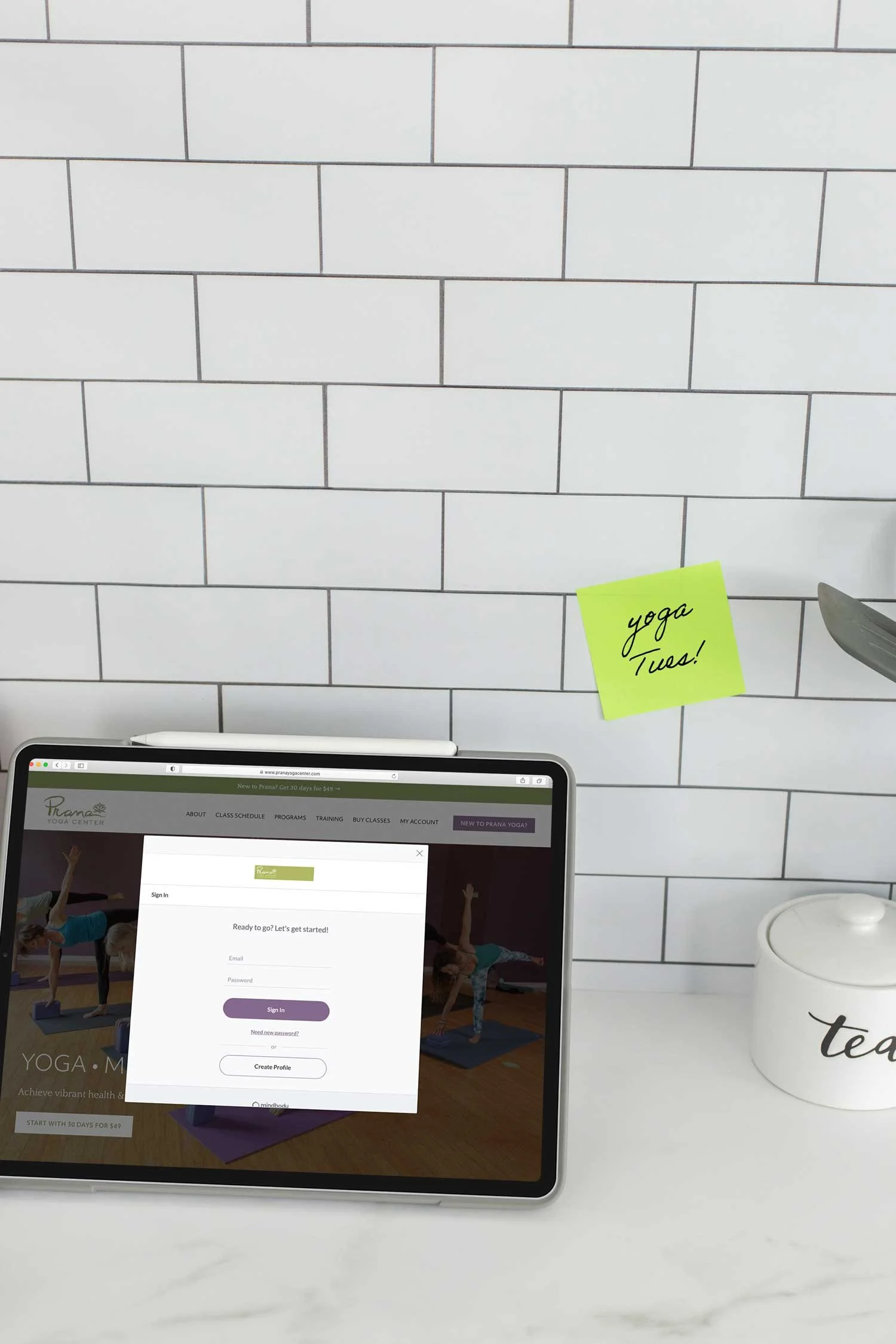Troubleshooting Mindbody Integration Issues on Your Squarespace Website (2025 Guide)
If you’ve already embedded Mindbody widgets on your Squarespace site but something doesn’t look or work quite right, you’re in the right place.
With MINDBODY’s Branded Web tools, you can integrate booking and purchasing functionality directly into your Squarespace site—making it easy for clients to schedule appointments, book classes, and make purchases without ever leaving your website.
While this integration is powerful, it doesn’t always behave perfectly—especially across different versions of Squarespace.
In this guide, I’m covering the most common Squarespace + Mindbody integration issues I see as a Squarespace Fitness Web Designer and Certified Mindbody Business Consultant, along with exactly how to fix them. Whether it’s a broken widget, a layout problem, or a display delay, these quick tutorials will help you troubleshoot with confidence and get your site running smoothly.
Table of Contents
Mindbody Squarespace Integration FAQs and Workarounds
How to Fix the Appt and Enrollment Widgets on Squarespace 7.1
How to Fix Widget Loading Issues on Squarespace 7.0
How Using Mindbody Widgets Affects Your Website SEO
Troubleshooting Missing Classes on Mindbody Schedule Widget
Troubleshooting Mobile Mindbody Widget Issues in Squarespace Fluid Engine
Just getting started creating your Mindbody-integrated Squarespace website?
Check out this post for a step-by-step beginners guide >>
Looking to hire a fitness or yoga website designer instead?
Right this way to see examples of Squarespace x Mindbody websites I’ve created >>
Or head right to my Web Design Services page to learn more about working with Pixality >>
Mindbody Branded Web Limitations + Workarounds
While Mindbody works well on Squarespace websites, there are a few things that are not possible with Mindbody, regardless of your website platform. Learn about common Mindbody Branded Web limitations and alternative options.
My Mindbody Enrollment and Appointment Widgets Are All Messed Up on My Squarespace 7.1 Website! How Can I Fix Them?
If your website was just built recently and is running on Squarespace Version 7.1, you might be running across some issues with your Mindbody Enrollments or Appointment widgets after they’ve been added to your site. If you’re seeing jumbled text or if the widget isn’t showing up at all, don’t worry - it’s a simple fix. This problem is common when Squarespace and Mindbody happen to use the same terminology in their code - your website gets confused about which code should take priority.
To fix this issue, go to Design / Custom CSS and paste this bit of code in the window. Then, hit save and your widgets should be back to normal!
div.healcode .header {position: static !important;pointer-events: all;}My Mindbody Schedule Only Loads After I Refresh the Page! What Now? (Squarespace 7.0)
If your schedule widget only appears after a page refresh on a Squarespace 7.0 site, this is a known behavior related to how scripts load. This video shows you a few workarounds to improve the user experience.
If your site was built on Squarespace prior to 2020, it’s probably operating on Version 7.0. In this version, Ajax loading is usually the culprit when widgets fail to load right away.
Ajax is an option that prevents the full page content from loading all at one time. It’s meant to speed up page-loading time but can wreak havoc on widgets. The good news is that it’s easy to turn off, which will likely fix the problem with your widgets.
Just go to Design / Site Styles, search for the word Ajax and make sure “Enable Ajax Loading” is turned OFF. (It needs to be unchecked.) Then, refresh the page and your widgets should now load normally.
Does using Mindbody widgets impact my SEO?
In today’s world of online marketing, SEO (search engine optimization) is incredibly important. So it’s a good idea to pay attention to how each element of your website will affect your site’s search engine rankings!
If you’re using MindBody widgets, here’s what you need to know:
Google likes to have lots of content to look at on your website so it can get a better idea of what your business is, where you are, and what you offer.
Google doesn’t “see” content inside third-party widgets, including MindBody widgets.
There IS a necessary balance between creating an ideal booking and buying experience and optimizing SEO.
So what’s a fitness business to do? It’s actually pretty simple.
I recommend using widgets everywhere on your site where people book classes, register for events or pay for something. For example, the following widgets will enhance your site and make the process easier for your clients:
Schedule widget ( for class-based businesses)
Appointment widget (appt-based businesses)
Enrollments widget (for trainings / events etc)
Buy Now, Contract, and Gift Card purchase links
On the other hand, information that doesn’t change often - like class descriptions or staff bios - should be added directly to your site so Google can find it.
I added a new class in Mindbody. Why isn’t it showing up on my schedule widget?
Part of what is great about the MindBody schedule widget is that you can control what your clients see and what they don’t. But every once in awhile, something you want to show isn’t making its way to your website. It’s frustrating but is usually an easy fix. Here’s how I troubleshoot missing classes:
Step #1: Check your consumer mode schedule. If the class in question is missing there, then it’s a setting you're missing in the main Mindbody software. If it’s on your Consumer mode schedule, move on to Step #2.
Step #2: Make sure categories are checked in the Schedule Contents screen of your widget. If class times aren’t making it all the way to your website, it’s often because you don’t have that class category checked within the Schedule Contents screen of your widget in your Branded Web account. That can happen if you created a new class category. To fix it:
Login to your Branded Web account at https://brandedweb.mindbodyonline.com/manager
Go into your schedule widget.
Scroll down and click Select Schedule Contents.
Make sure all class categories you want to show on your website are checked.
Save the widget.
That’s it! You don’t need to do anything on your website. The next time you load your website schedule, you’ll see the missing class or classes.
My Mindbody Widget Looks Odd on Mobile—How Do I Fix It in Squarespace Fluid Engine (Squarespace 7.1)?
If your Mindbody widget looks too small, misaligned, or the buttons aren’t clickable on your mobile device, the issue may be how it's placed inside a Fluid Engine section. Squarespace’s drag-and-drop layout gives you flexibility, but it also makes it easy to accidentally create display problems on smaller screens. This video shows you how to adjust your mindbody widget for best viewing on mobile screens.
Still Stuck?
Mindbody’s Branded Web tools are incredibly helpful—but they’re not always plug-and-play. If you’re still struggling to fix a glitch or just want your site to look more polished, I can help.
At Pixality Design, I’ve supported hundreds of fitness, yoga, and wellness studios with websites that integrate smoothly with Mindbody and look great on every device. Whether you're cleaning up a widget issue or starting fresh with a redesign, you don't have to do it alone.
Explore my web design services or book a quick consult to get help from someone who knows both Squarespace and Mindbody inside and out.
Check out examples of Mindbody-Integrated Squarespace Websites >>
View Web Design Services for Fitness Studios >>
Contact Us to inquire about a website project for your studio >>