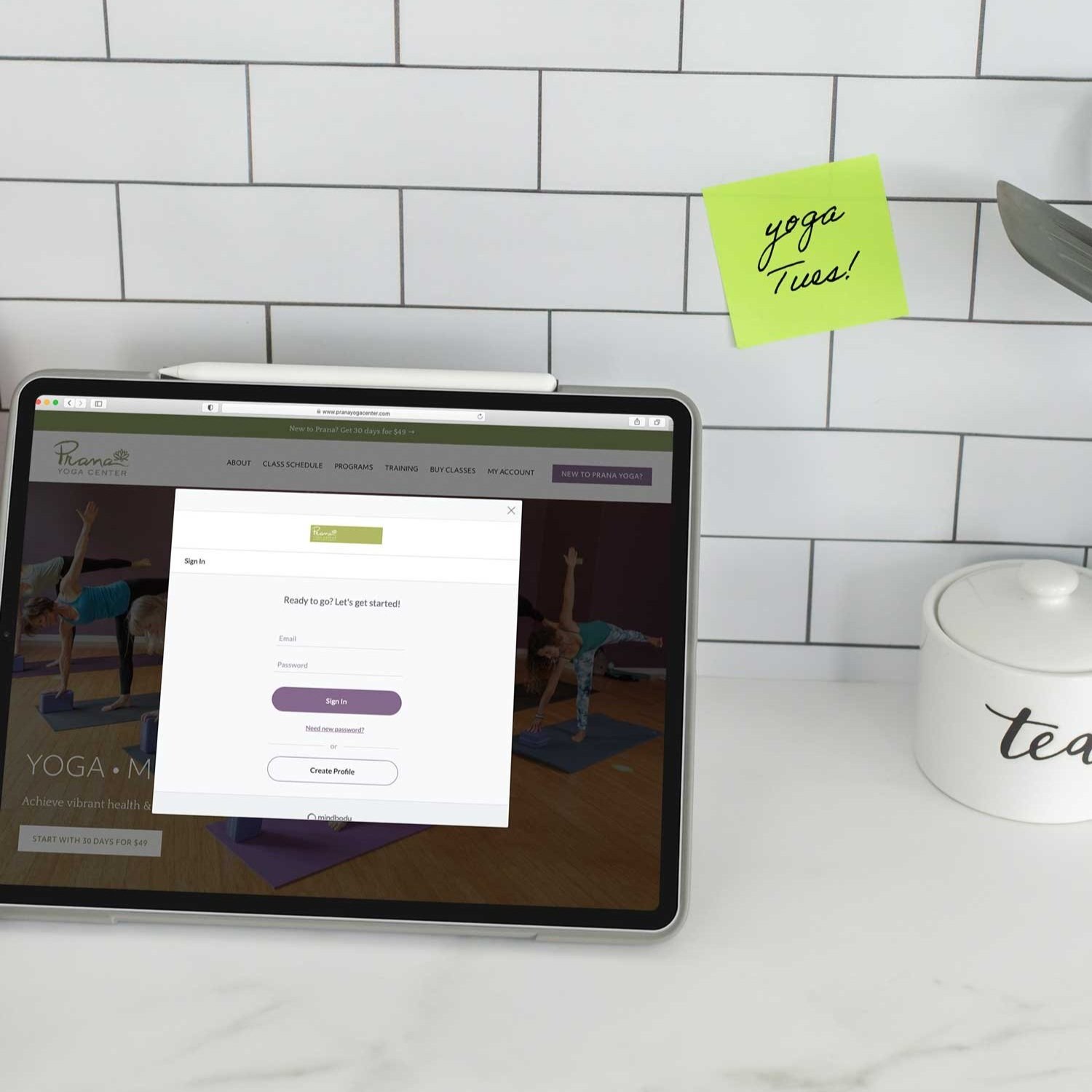The Complete Guide to Integrating MINDBODY with Squarespace Sites
Website widgets make it easy for your customers...
As you know, making time for personal fitness can sometimes be a challenge for your clients. Life gets busy...mail piles up, kids are in a lot of activities and often going to the gym falls off the priority list. If you run a studio that requires pre-class sign-ups, you can help your busy clients by making it as easy as possible to find, register and pay for their studio classes on your website. MINDBODY's Branded Web tools (formerly called Healcode) allow you to put your studio's class schedule, registration functions and checkout right on your website so your clients will have a streamlined path to their MINDBODY account and your class list.
This guide will walk you step-by-step through how to set-up your Branded Web account and instal MINDBODY scheduling widgets and Buy Now buttons on your Squarespace website.
Important Note: these tutorials are showing the Mindbody integration on a Squarespace 7.0 website. If your website is on version 7.1 (likely if you created it after Jan 2020) then the same process applies, but you will need to add one additional bit of code to prevent problems with the Appointment and Enrollments widget. You can find that info in this post.
Looking to hire a fitness or yoga website designer instead?
Right this way to see examples of Squarespace x Mindbody websites I’ve created >>
Or head right to my Web Design Services page to learn more about working with Pixality >>
Lesson #1: What can MINDBODY Branded Web tools do for you?
Learn what website widgets are and how they streamline scheduling and buying for your studio:
Mentioned in video:
Learn more about MINDBODY Branded Web
Lesson #2: Getting started with MINDBODY Branded Web Tools
Learn how to set-up a Branded Web account and get started using the widgets:
Mentioned in video:
Lesson #3: How to add a MINDBODY schedule widget to your Squarespace website
Looking to add an Appointment widget instead? It works the same way, but be sure to check out this post for CSS code that will make it look a whole lot better!
Lesson #4: How to add a MINDBODY BUY NOW button to your Squarespace website
Learn how to add Branded Web LINKS on your website so that your customers can make purchases without ever leaving your website.
**New as of Feb 2019: Branded Web links now work with contracts + gift cards. Add them the same way you add other purchase options, but be sure you have Agreement Terms associated with each contract in your MINDBODY account. Updated video coming soon!
*note: Branded Web Links used to work with Squarespace button blocks. As of late summer 2017, this is no longer the case. You must now use a code block to embed all Branded Web Links on your website. This video show you how. Ignore any older help articles you may find online that direct you to use a Squarespace button block for this purpose!
Mentioned in video:
Copy and paste the code from this document into DESIGN/CUSTOM CSS to make your links look like buttons
Lesson #5: Customizing with the SITE SETTINGS tab
Learn what options you have in the Site Settings tab to customize your widget overlay and more:
Are you using MINDBODY Branded Web Tools on your Squarespace website? I'd love to see how you've integrated them. Share a link to your website in the comments!
Could you use some help with this?
You may also like: